How do I activate 2-factor authentication?
We want you to protect your account in the best possible way! Through the 2-factor authentication with Google Authenticator you can additionally secure your account with a one-time password. For activation, you need a smartphone and the Google Authenticator app.
- Click on "My Account".
- Click "Manage" in the overview under "Security".
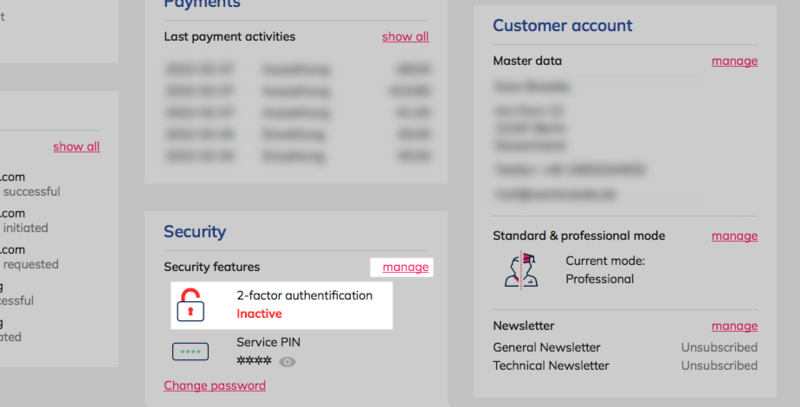
- First, download the Google Authenticator app from the respective app store.
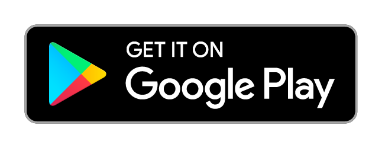
- After you have successfully installed the app, click "Activate 2-factor authentication".
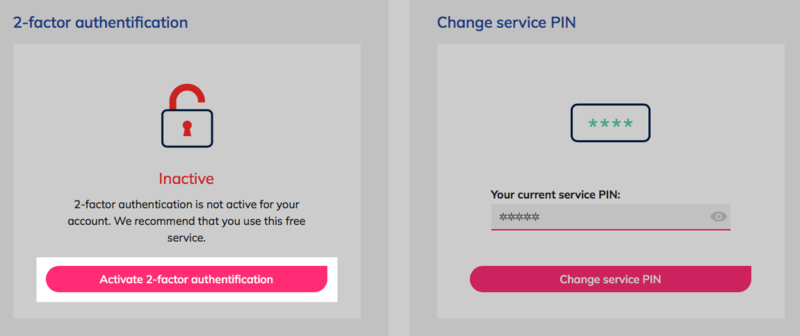
- In the Google Authenticator app, click the "+" icon and select "Scan QR Code".
- Scan the QR code shown and enter the one-time password that is displayed afterwards. To activate the 2-factor authentication, click on "Activate 2-factor authentication".
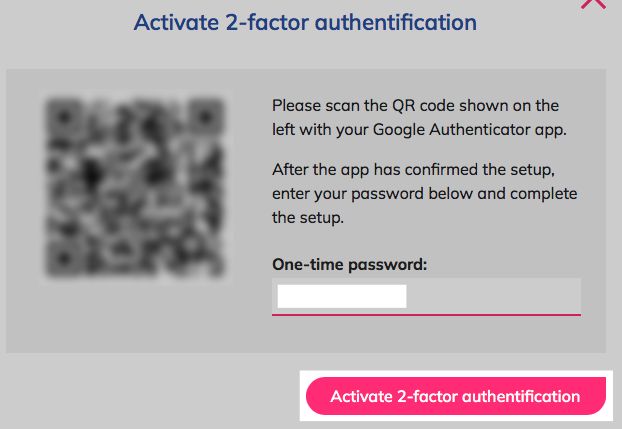
- The additional security feature has now been set up for you.
In the future, login will be done using your credentials and the one-time password that is displayed to you in the Google Authenticator app at the time of login.
Caution! We recommend that you print or save the activation key and keep it in a safe place. In case of loss/change of the smartphone or reinstallation of the Google Authenticator App, you can use it to restore access and get access to the customer account.
Without the Google Authenticator App set up correctly, the one-time password cannot be generated and access to your customer area will not be possible.